Wondershare Helper Compact เป็นส่วนหนึ่งของแพ็คเกจตัวแปลงวิดีโอ Wondershare ตามที่เจ้าหน้าที่ของฟอรัมหลายคนระบุว่านี่เป็นโปรแกรม 'กฎหมาย' ซึ่งคุณน่าจะติดตั้งเองในคอมพิวเตอร์ของคุณ ภารกิจหลักคือการช่วยเหลือการแปลงวิดีโอของคุณโดยการให้ป๊อปอัปและช่วยเหลือคุณตลอดกระบวนการ

แม้จะมีฟังก์ชันหรือวัตถุประสงค์หลัก แต่เราพบรายงานผู้ใช้จำนวนมากซึ่งซอฟต์แวร์นี้ก่อให้เกิดข้อผิดพลาดและปัญหาหลายประการกับระบบปฏิบัติการ ผู้ใช้ประมาณ 80% รายงานว่า Windows ของพวกเขาทำงานช้าลงหลังจากติดตั้งซอฟต์แวร์และพวกเขาไม่สามารถทำงานเล็ก ๆ น้อย ๆ ได้
Wondershare Helper Compact มีประโยชน์หรือไม่?
คำตอบคือไม่ แม้จะมีซอฟต์แวร์ที่แสดงป๊อปอัปเพื่อช่วยคุณในกระบวนการแปลงวิดีโอโดยใช้ Wondershare Video converter แต่ Helper compact ก็เป็นแอดแวร์ไม่มากก็น้อย มันสร้างความรำคาญให้กับผู้ใช้อย่างต่อเนื่องและสิ้นเปลืองทรัพยากรของคอมพิวเตอร์
ถ้าคุณใช้ Wondershare Video Converter เสร็จแล้วคุณควรพิจารณาถอนการติดตั้งจากคอมพิวเตอร์ของคุณ ถ้าไม่คุณสามารถ 'ลอง' ถอนการติดตั้ง Wondershare Helper Compact เท่านั้น แต่เราพบหลายกรณีที่ซอฟต์แวร์ตัวเดียวไม่ได้รับการลบออกโดยไม่ต้องถอนการติดตั้งโมดูลทั้งหมด
วิธีการลบ Wondershare Helper Compact จากคอมพิวเตอร์ของฉัน
มีหลายวิธีที่คุณสามารถพยายามลบแอดแวร์ออกจากคอมพิวเตอร์ของคุณ เราจะเริ่มต้นด้วยวิธีการที่ง่ายและง่ายที่สุดและเพิ่มความซับซ้อนของเราหากการถอนการติดตั้งตามปกติไม่ได้ผลสำหรับคุณ
ตรวจสอบให้แน่ใจว่าคุณได้เข้าสู่ระบบในฐานะผู้ดูแลระบบและคุณสามารถเข้าถึงอินเทอร์เน็ตบนคอมพิวเตอร์ได้ดี นอกจากนี้ขอแนะนำให้คุณลองถอนการติดตั้ง Wondershare Video Converter ด้วย
วิธีที่ 1: การใช้ Application Manager
Windows แต่ละสำเนามีตัวจัดการแอปพลิเคชันที่แสดงแพ็คเกจที่ติดตั้งไว้ทั้งหมด นอกจากนี้ยังแสดงรายการเวอร์ชันและวันที่ติดตั้งด้วย ในความพยายามครั้งแรกของเราเราจะพยายามถอนการติดตั้ง Wondershare Helper Compact โดยใช้ตัวจัดการแอปพลิเคชันเริ่มต้นและดูว่านี่เป็นการหลอกลวงหรือไม่ ตรวจสอบให้แน่ใจว่าคุณได้เข้าสู่ระบบในฐานะผู้ดูแลระบบบนคอมพิวเตอร์ของคุณก่อนดำเนินการต่อ
- กด Windows + R พิมพ์“ appwiz.cpl ” ในกล่องโต้ตอบแล้วกด Enter
- เมื่อในการจัดการแอพลิเคชันการค้นหาสำหรับการเข้ามาของ Wondershare (เราขอแนะนำให้คุณถอนการติดตั้งผลิตภัณฑ์ Wondershare ทั้งหมด. คลิกขวาที่มันและเลือกถอนการติดตั้ง

- หลังจากที่คุณถอนการติดตั้งผลิตภัณฑ์ Wondershare ทั้งหมดเสร็จแล้วให้รีสตาร์ทคอมพิวเตอร์และตรวจสอบว่าปัญหาได้รับการแก้ไขหรือไม่
หากแอปพลิเคชันไม่อยู่ในรายการตัวจัดการแอปพลิเคชันเราจะพยายามถอนการติดตั้งโดยใช้การตั้งค่าของคุณ แอปพลิเคชันการตั้งค่ายังมีตัวเลือกในการถอนการติดตั้งแอปพลิเคชันโดยตรงด้วยการคลิกปุ่ม
- กดWindows + Iเพื่อเปิดการตั้งค่า ตอนนี้คลิกที่หมวดย่อยของแอพ

- ตอนนี้ค้นหาผลิตภัณฑ์ Wondershare คลิกที่พวกเขาครั้งเดียวและเลือกถอนการติดตั้ง
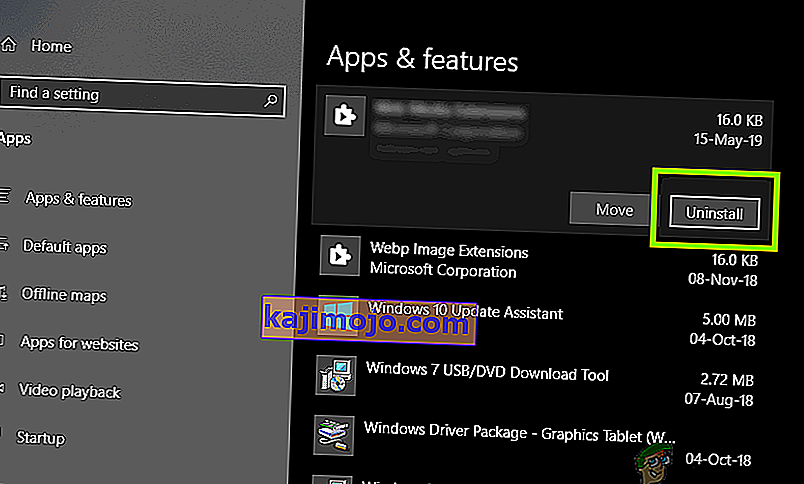
- รีสตาร์ทคอมพิวเตอร์ของคุณหลังจากดำเนินการข้างต้นและตรวจสอบว่าถอนการติดตั้งแอปพลิเคชันสำเร็จหรือไม่
วิธีที่ 2: การลบไฟล์ที่เหลือ
มีหลายกรณีที่การถอนการติดตั้งซอฟต์แวร์ไม่ได้เป็นการลบโมดูลทั้งหมดออกจากคอมพิวเตอร์ของคุณอย่างสมบูรณ์ โดยปกติเมื่อใดก็ตามที่คุณถอนการติดตั้งบางสิ่งการเชื่อมโยงและไฟล์ที่เหลือทั้งหมดจะถูกลบโดยอัตโนมัติ อย่างไรก็ตามในบางกรณีพวกเขาไม่ทำและเป็นกรณีของ Wondershare ในโซลูชันนี้เราจะนำทางไปยังตำแหน่งไฟล์ต่างๆและลบรายการทั้งหมดของ Wondershare ด้วยตนเองทีละรายการ ตรวจสอบให้แน่ใจว่าคุณมีสิทธิ์การเข้าถึงระดับผู้ดูแลระบบเพื่อดำเนินการตามวิธีนี้
- กด Windows + E และไปที่ตำแหน่งไฟล์ต่อไปนี้ทีละรายการ:
C: \ Program Files (x86) \ Common Files \ Wondershare C: \ Program Files (x86) C: \ Program Data C: \ Users \\ Documents C: \ Users \\ AppData \ Roaming C: \ Users \\ AppData \ ไฟล์ C: \ Program ภายในเครื่อง (x86) \ Common Files \
- ตอนนี้ลบไฟล์ / โฟลเดอร์ของ Wondershare ทีละรายการจากตำแหน่งทั้งหมดที่ระบุไว้ข้างต้น
ตรวจสอบให้แน่ใจว่าคุณได้ลบไฟล์ต่อไปนี้แล้ว (ถ้ามี)
C: \ Users \\ Downloads \ mobile-transfer.exe
หมายเหตุ:ตรวจสอบให้แน่ใจว่าคุณไม่ได้ลบแพ็กเกจอื่น ๆ เนื่องจากอาจทำให้ไม่สามารถใช้งานได้

- หลังจากลบรายการทั้งหมดรีสตาร์ทคอมพิวเตอร์ให้ถูกต้องและตรวจสอบว่าปัญหาได้รับการแก้ไขหรือไม่
วิธีที่ 3: การลบรายการรีจิสทรี
ทุกแอปพลิเคชันที่คุณติดตั้งจะได้รับการสร้างรายการรีจิสตรีด้วย รายการรีจิสทรีคือเอนทิตีที่ช่วยคอมพิวเตอร์ในการใช้งานชุดซอฟต์แวร์และให้ข้อมูลเพิ่มเติมกับระบบปฏิบัติการเมื่อจำเป็น ในกรณีของ Wondershare เราพบสถานการณ์ที่การถอนการติดตั้งซอฟต์แวร์ไม่ได้ลบรายการรีจิสทรีและ Wondershare Helper Compact ยังคงทำให้ผู้ใช้หลายคนไม่สะดวก ในวิธีนี้เราจะติดตั้งแอปพลิเคชันของ บริษัท อื่นและใช้เพื่อค้นหา Wondershare และลบรายการทั้งหมดด้วยตนเอง
- ไปที่เว็บไซต์ดาวน์โหลดของ Registry Scanner และดาวน์โหลดซอฟต์แวร์เวอร์ชันล่าสุดไปยังตำแหน่งที่สามารถเข้าถึงได้

- หลังจากแยกเนื้อหาทั้งหมดแล้วให้รันไฟล์ปฏิบัติการ
- หน้าต่างจะปรากฏขึ้นเพื่อขอให้คุณป้อนสตริงที่คุณต้องการค้นหา ป้อนWondershareในกล่องโต้ตอบและคลิกที่Scan present ที่ด้านล่างของหน้าต่าง

- ตอนนี้ไม่ว่ารายการใดจะมาข้างหน้าตรวจสอบให้แน่ใจว่าคุณลบออก หลังจากลบรายการทั้งหมดของ Wondershare ให้รีสตาร์ทคอมพิวเตอร์และตรวจสอบว่าซอฟต์แวร์ถูกลบออกจากคอมพิวเตอร์ของคุณหรือไม่
หมายเหตุ: การลบคีย์รีจิสทรีที่ไม่ถูกต้องอาจทำให้คอมพิวเตอร์ของคุณเสียหายได้มาก เราขอแนะนำให้คุณตรวจสอบบทความของเราเกี่ยวกับวิธีการสำรองและคืนค่ารีจิสทรีใน Windows 7, 8 และ 10 และสำรองข้อมูลรีจิสทรีของคุณในกรณี นอกจากนี้อย่าลบการลงทะเบียนออกจากคอมพิวเตอร์ของคุณโดยไม่จำเป็นซึ่งไม่เกี่ยวข้องกับ Wondershare
วิธีที่ 4: การถอนการติดตั้งโดยใช้ IObit Uninstaller
If all the above methods fail to work, you should consider uninstalling Wondershare applications using the third-party application IObit Uninstaller. IObit is known for its effectiveness and can quickly uninstall entire application’s files as well as registry entries with a click of a button.
Note: Appuals has no affiliation with any third-party applications. All applications are listed here solely for the information of the user.
- Navigate to IObit’s official website and download the free version to your computer.
- Run the executable to install the application on your computer and run it.
- Search through the entries and locate Wondershare. Check it and click on the button of Uninstall.

- IObit will now attempt at uninstalling the package. After the uninstallation is done, restart your computer and see if the issue is resolved.
Method 5: Scanning using MalwareBytes
If the software refuses to get removed from your computer, you should consider scanning your computer for potential malware and viruses. There are several instances where malware disguised as applications affect your computer and keep running in the background which might cause issues for you and make sure your computer slower. You can primarily scan your computer using Windows defender but Malwarebytes is also a good third-party option.

There are several antivirus software through which you can get rid of virus or malware on your computer. You can check our article on how to remove malware using MalwareBytes. After the malware is removed, restart your computer and check if Wondershare is removed successfully.
Solution 6: Restoring your operating system
If all the above methods fail and you still cannot get Wondershare out of your system, you can perform a system restore after backing your data safely.
System restore rollbacks your Windows to the last time it was working correctly. The restoring mechanism automatically creates backups either periodically or in-time whenever you install a new update or an application. Either an entry will automatically be created when you installed Wondershare or you can restore from a point which was made before the installation of the software.
- Press Windows + S to launch the start menu’s search bar. Type “restore” in the dialogue box and select the first program which comes in the result.
- One in the restore settings, press System Restore present at the beginning of the window under the tab of System Protection.

- Now a wizard will open navigating you through all the steps to restore your system. You can either select the recommended restore point or choose a different restore point. Press Next and proceed with all the further instructions.
- Now select the restore point from the list of options available. If you have more than one system restore points, they will be listed here. In this example,

- Now windows will confirm your actions for the last time before it starts the system restore process. Save all your work and backup important files just in case and proceed with the process.
Hopefully, Wondershare will not bother you anymore.
